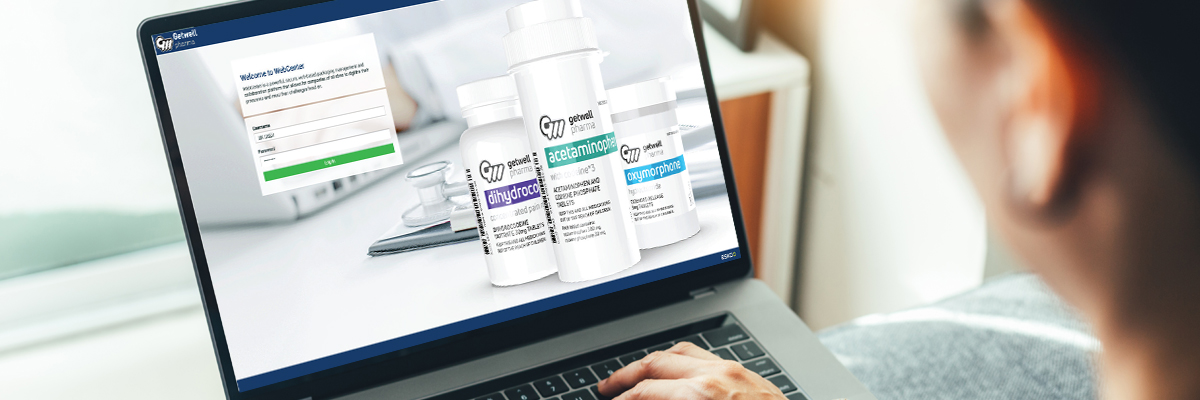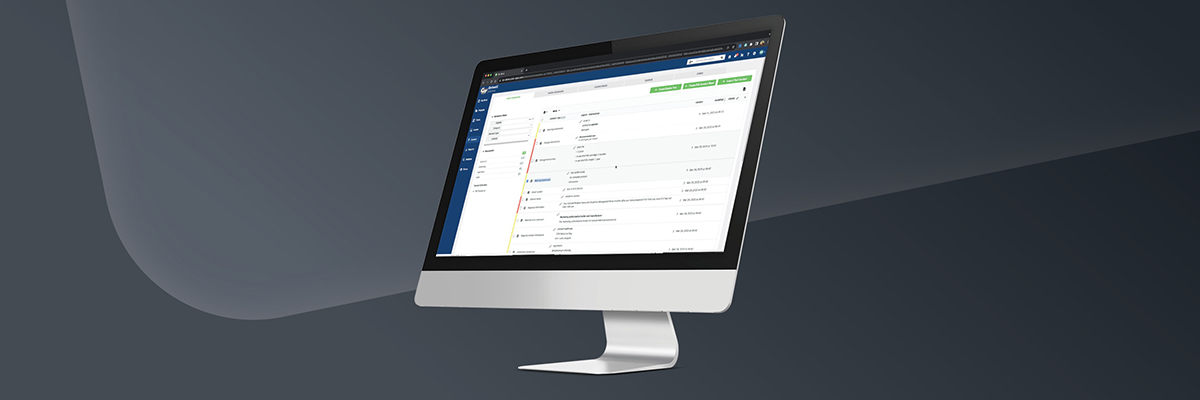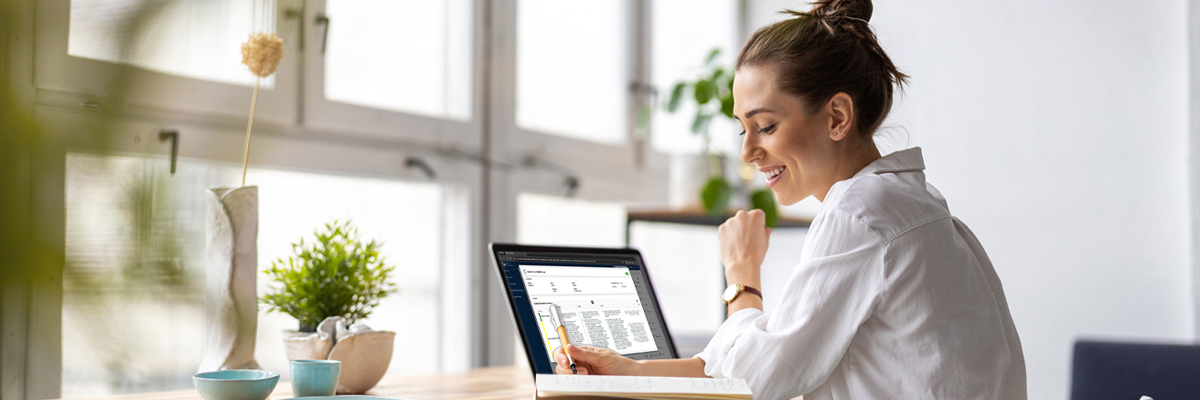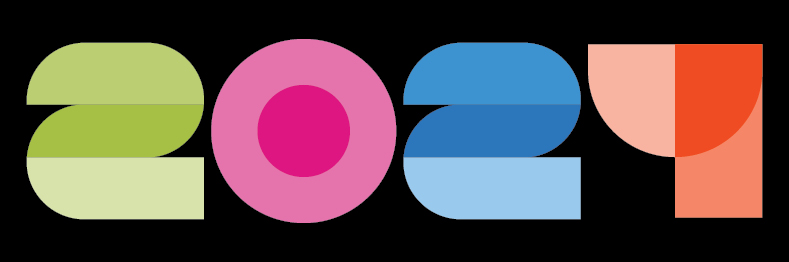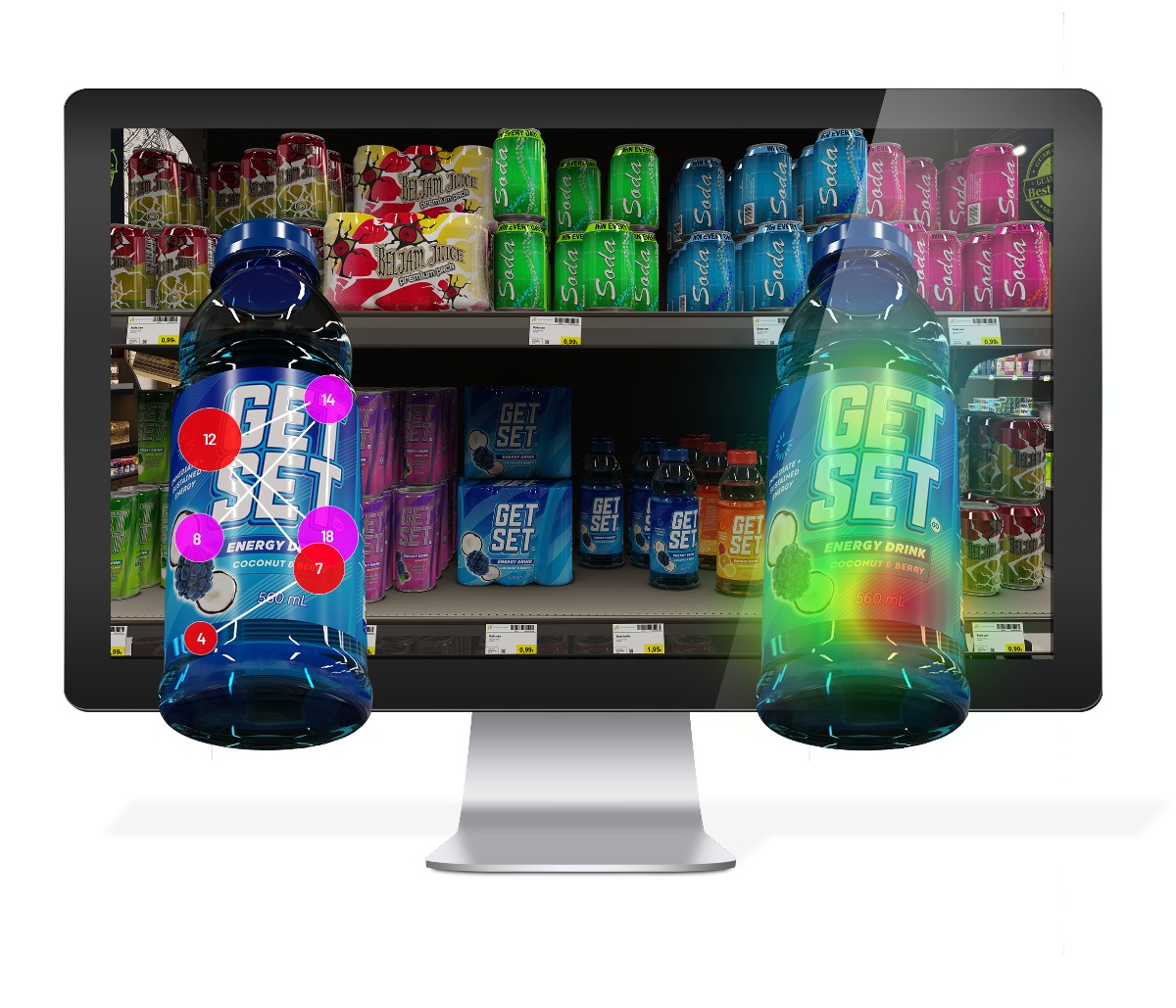Managing life sciences content and updating artwork is a tedious and error prone process. Content management tools help streamline this process. To update artwork efficiently, companies leverage what is known as “Product Content Sheets.” Unlike individual content elements, these sheets serve as comprehensive repositories for an entire product range. While they lack the Locale Mapping and Instance Sequences that call out specific placement on an artwork (commonly found in Artwork Content Sheets), Product Content Sheets represent the foundation on which all content for a specific product (or entire product range) relies. From this collection, a “scope tag” can be applied to associate content with specific packaging.
Understanding Product Content Sheets
A Product Content Sheet is essentially an amalgamation of all content elements related to a specific product. Given its encompassing nature, it is significantly larger than individual Artwork Content Sheets, representing not just the common content, but all sizes, variations, strengths available for a product. The absence of Locale Mapping and Instance Sequences in Product Content Sheets is intentional – these concepts are tailored for the granularity required at the level of a single artwork.
The Power of Scope Tags
The standout feature of Product Content Sheets is the incorporation of “Scope Tags.” These tags are one or more fields linked to a reference within a content element. What makes them powerful is their ability to specify the conditions under which a particular content element is applicable.
For example, imagine a “Size” Scope Tag with the value “12 Pack” on a reference to a content element. This tag signifies that the referenced content is only relevant to artwork variants associated with the ‘12 pack’ versions of the product. Often, multiple Scope Tags can be applied to a single content element. This flexibility allows for nuanced conditions – for instance, having both “Flavor=Chocolate; Vanilla” and “Size=Maxi” Scope Tags on a text content element implies that the text statement is intended exclusively for “Maxi” pack artworks of both the “Vanilla” and “Chocolate” variants.
Crafting an Efficient Content Management Process
Here’s a step-by-step guide to an efficient content management process using Product Content Sheets and Scope Tags:
1. Gather All Product Content
Begin by consolidating all content related to a product into a Product Content Sheet. This serves as a central hub for managing content related to the entire product range.
2. Define Scope Tags and Dimensions
Specify the type of Scope Tags you want to use in the Product Content Sheet. Consider aspects such as dosage variations, pack counts, and flavor variants. This specification is often called the “dimension” of the Product Content Sheet.
3. Apply Scope Tags
For each referenced content element, specify the applicable Scope Tags. This step ensures that content is precisely tailored to different artwork contexts within the product range.
4. Generate Artwork Content Sheets
Once all content elements are appropriately tagged, leverage the functionality provided to automatically (or manually) generate multiple Artwork Content Sheets from the Product Content Sheet. This step ensures that the content is optimized for each specific variant.
In summary, Product Content Sheets, coupled with Scope Tags, streamline the content management process by allowing for comprehensive control over product documentation. This approach not only enhances efficiency but also ensures that content is dynamically tailored to various contexts within a product range.